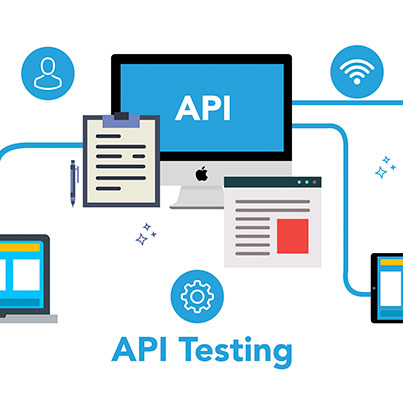API Testing Tools: An Example-Based Guide
API Testing Tools
For API testing, there are many tools out there that let you perform the test and collect the results. In this article, We will focus on three tools by showing how to make a request using the Trello API.
But before we start, since we will use the Trello API, we will need an account, an authorization key, and a token. It is a standard step for API testing and development for security measures since, through APIs, we can access databases and internal functionalities of the code that malicious users could exploit.
For that, I’ll leave this link with all the steps you need to get started; you can find these steps in the API introduction right below the “Authorization and authentication” section (you will see this as soon as you click on the link).
Once you are all set, let’s start with the API testing tools.
OS Terminal
For example, to get a response from our API using the terminal, we will need the command line called “curl,” which is commonly used in a lot of software to, you guessed it, transfer data from one another
We are going to add the following command in the OS terminal:
curl –location –request GET ‘https://api.trello.com/1/members/me/boards?key={your-key}&token={your-token} -I’
From here, we get all headers.
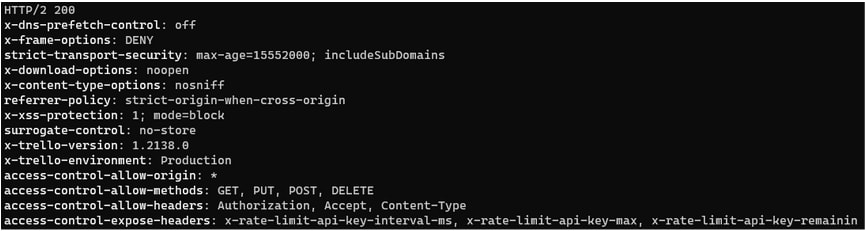
And at the top is the status code for our response.
A cool feature is that we can save the response in a file in case we need it later for a scan or to validate some of its fields. This can be done by repeatedly typing the command with a simple flag “-o [name of the file]” For example, “-o test_response.txt”
Once you do that, you should see in your terminal a meter indicating the download progress
![]()
If you prefer not to add a name to the file, add the flag “-O” to save the file with the URL as the file name.
And finally, when we need to create, update or delete from the cURL, we add the following commands according to what we need “-X POST” “-X PUT” “-X DELETE” alongside the “ –data-raw ‘{“param”:”value”}’ ”
Now let’s see how the following tool can handle these same scenarios and what features it brings to the table:
Postman
With postman, we get all the information we need with just one click. Let’s see the examples below:
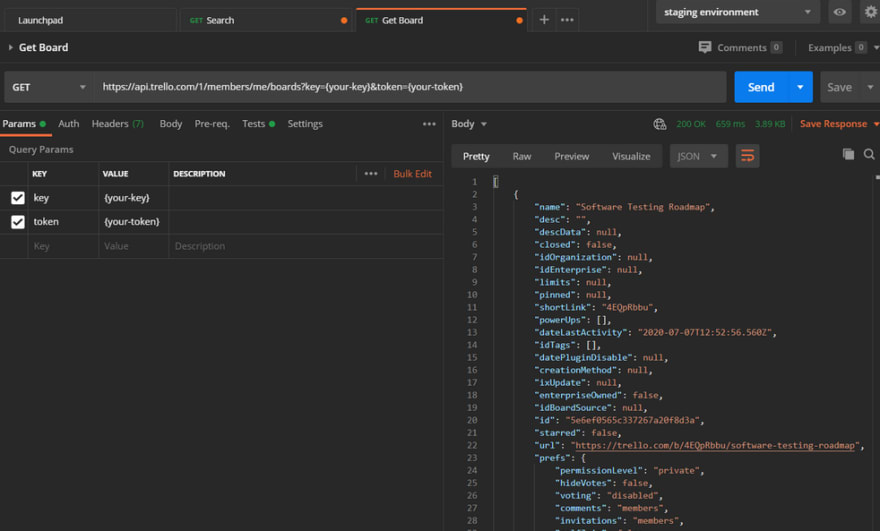
We get more information than we can ask for as soon as we send our request. For starters, we get the complete response with a pretty format, so it is a lot more readable, and we don’t have to format it on our own; then we have the status code, so we know if the request was successful or not, in this case, all went as expected, and we got a 200 status code and also a dedicated tab to add params and its values which are directly added to our request URL.
We get all the information we acquired from the OS terminal in just one click, which saves us time and effort to be more efficient at testing our API.
With that example, there are other vital features that postman gets to our disposal, like saving our request into a collection (Set of request URLs saved into a folder) in which we retrieve the URL at any moment without typing it into the input all over again.
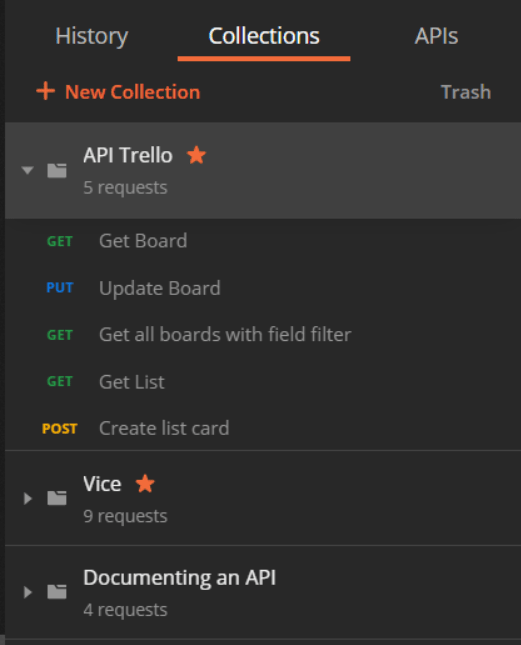
We can export the request for further use into a test report or run it into a CI tool like circle CI or Jenkins.
Postman gives us a chance to work with multiple requests in different tabs.

If we need to get the request in a particular language, it gives us the code snippet to do so by clicking code in the params type.
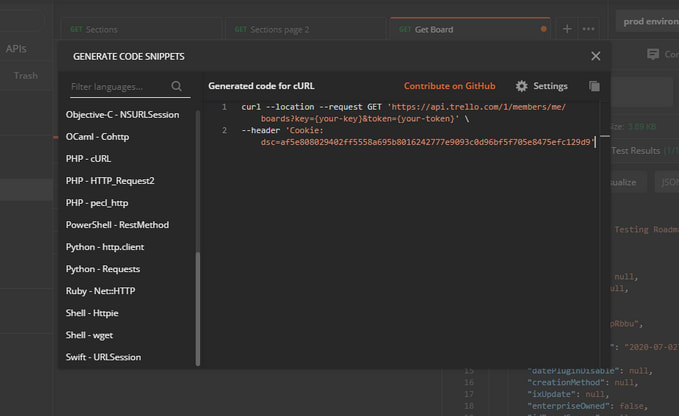
We can manage different environments where we can store other variables; the variables can be named however the user wants and assign the values, like the common parts of the request URL, so the user has to handle the request.
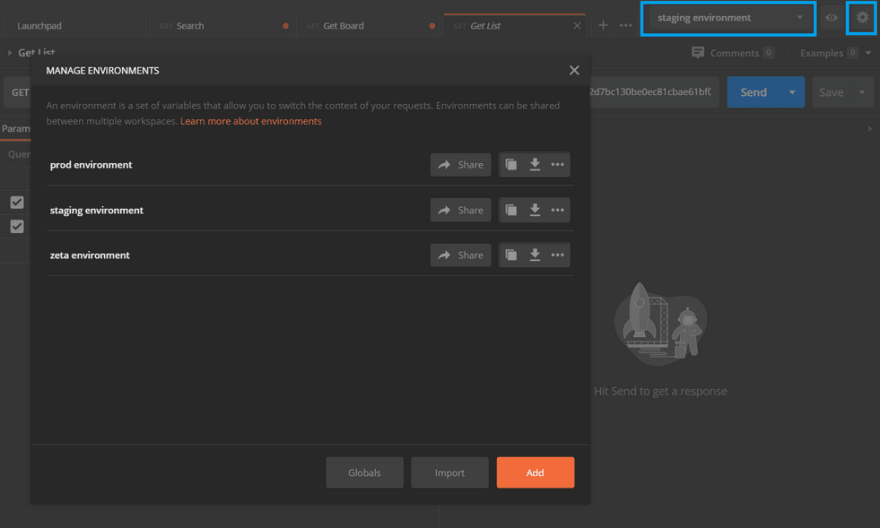
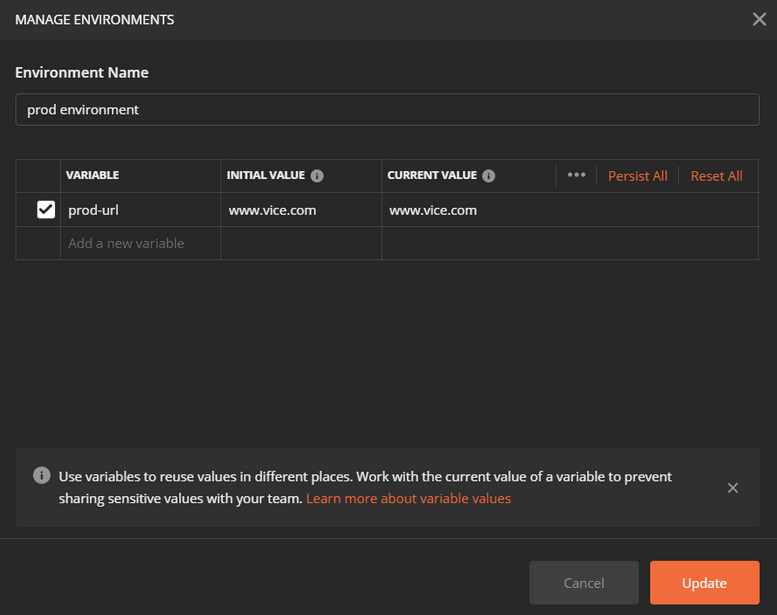
A history of all the requests we have done recently so the user can go back and make the same request with specific parameters or execute it once more.
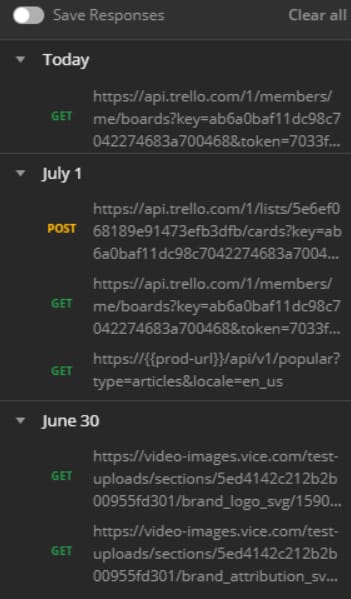
Postman has a dedicated section to add scripted tests in Javascript.
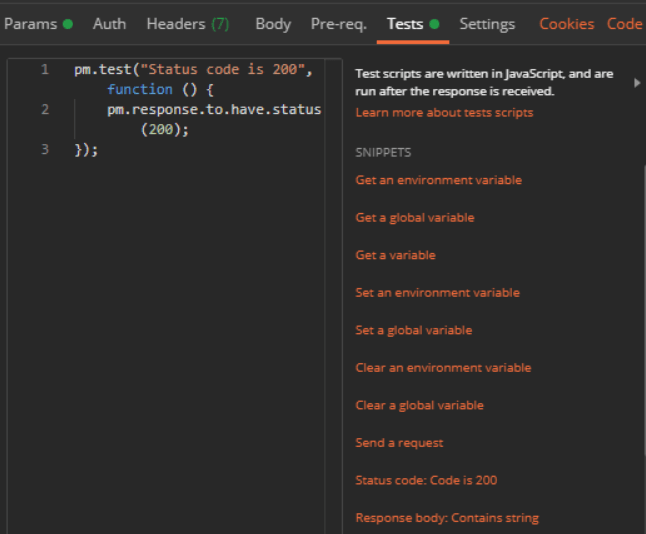
It includes predefined code snippets we can use.
A console where we can see our response HTTP and print messages.
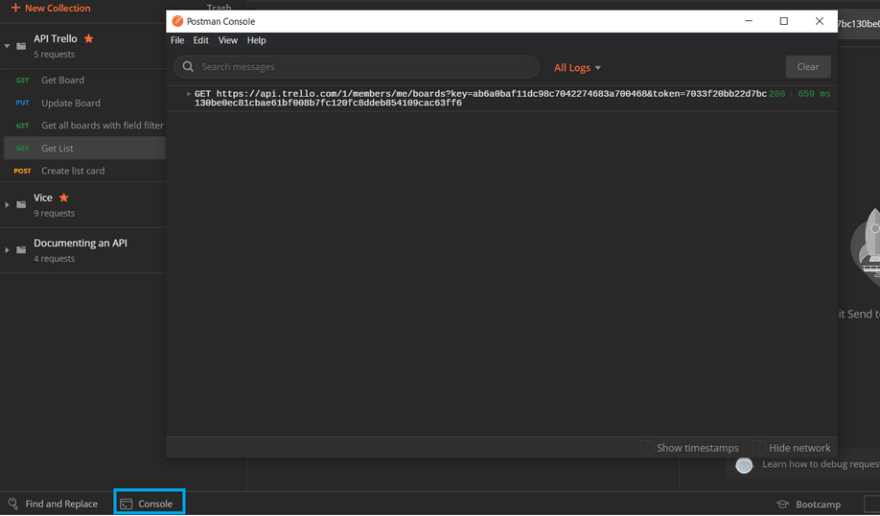
These are what I consider the key features that postman lets us work with to have a smoother experience while testing with API in general.
SoapUI
Let’s keep going with the same example.
Our first impression of SoapUI as soon as we enter is that it will prompt us with the endpoint explorer, which lets us request our Trello API like previous tools, but in this case, like the terminal, we get a raw text response.
Let’s keep going with the same example.
Our first impression of SoapUI as soon as we enter is that it will prompt us with the endpoint explorer, which lets us request our Trello API like previous tools, but in this case, like the terminal, we get a raw text response.
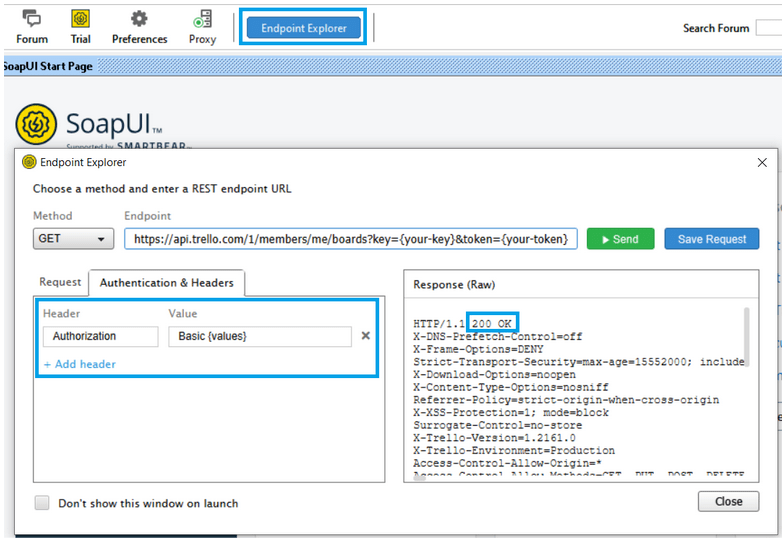
Also, it can be noticed that we can add headers to our request in case we need authorization, for example, and that at the top of our raw text, we have the response status.
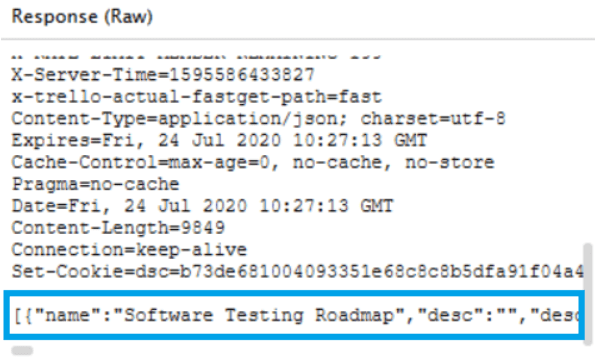
At the bottom, we can see the unformatted JSON with the needed data. Unfortunately, from the Endpoint prompt, we can’t make it look pretty, so what we need to do is inside a project. The first step is to click the save request (blue) button next to the send (green) button.
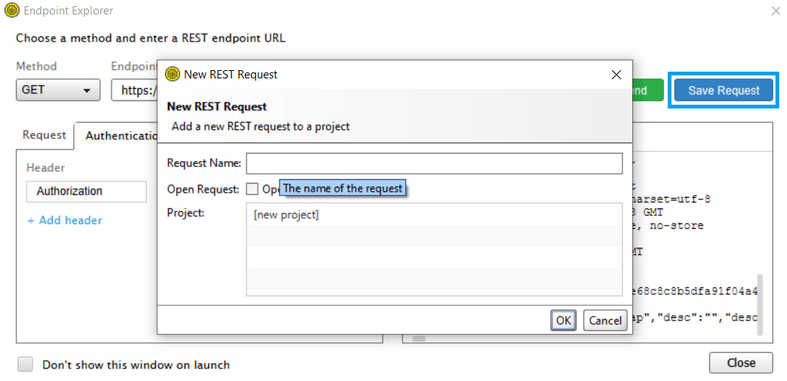
Set Up a name for your request to save it and click the OK button; this action will create the project displayed to the program’s left side.
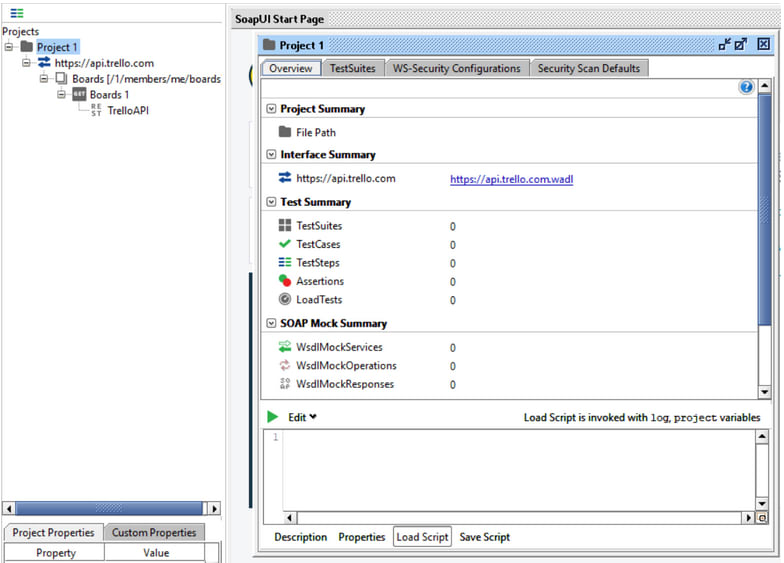
Double-click on “Project 1” (you can right-click on it if you want to change its name), and you will have an overview of all the components of your project, but for now, I’ll focus on the request. Expand the project folder until you request the request in the last layer and click “TrelloAPI”.
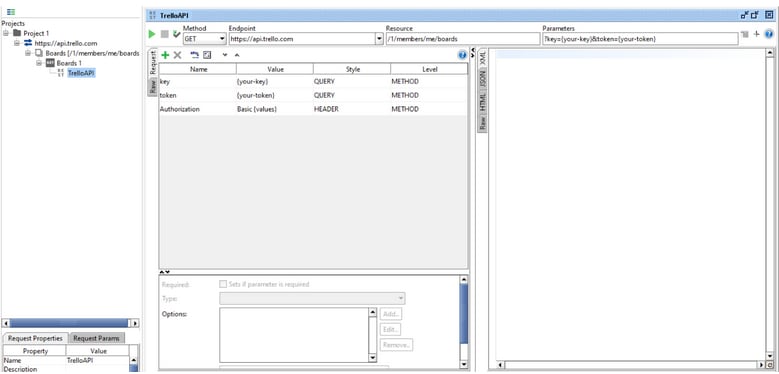
As soon as you click on the send request button, you will notice a message that says, “The content you are trying to view cannot be viewed as XML” that is because is the default of multiple views we have for our response, to the left side you will notice four tabs XML, JSON, HTML, and Raw.
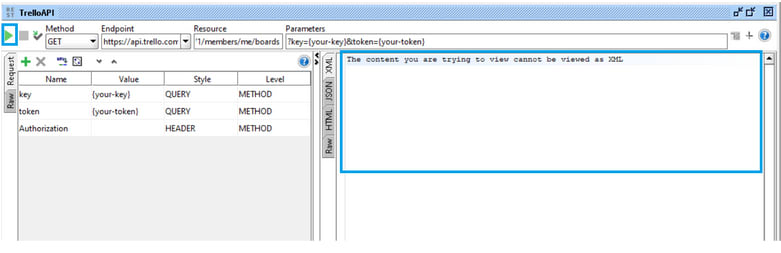
Click on JSON, and we will get a pretty formatted response.
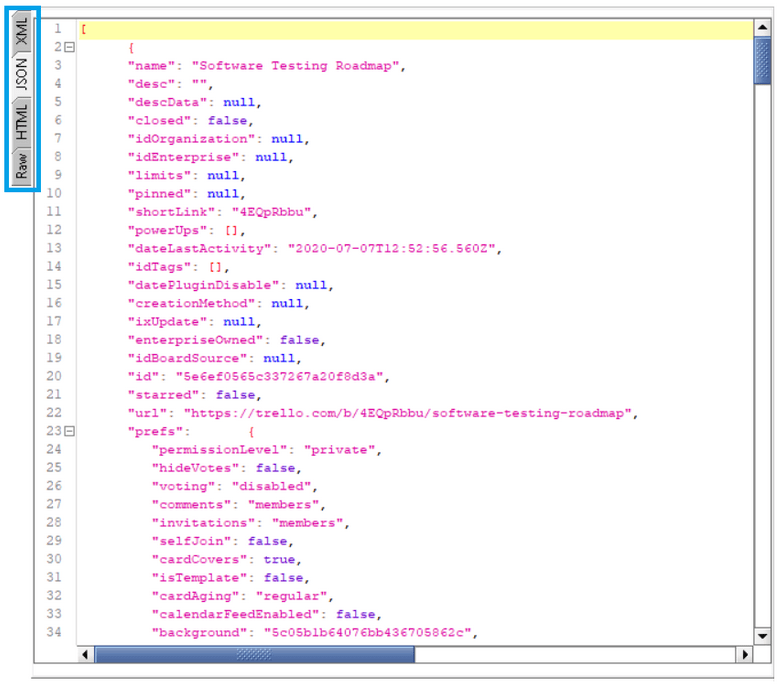
You can check the other tabs whenever applicable.
SoapUI gives us extensive features to apply API testing more efficiently. The first one I would like to highlight is setting our tests into test suites, each with its test cases and steps, making it easy for the tester to group the tests into logical units.
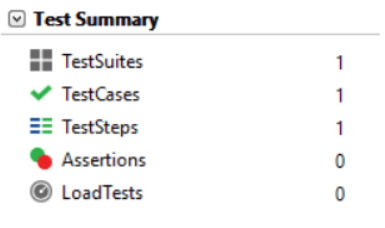
Support for WSDL and SOAP services
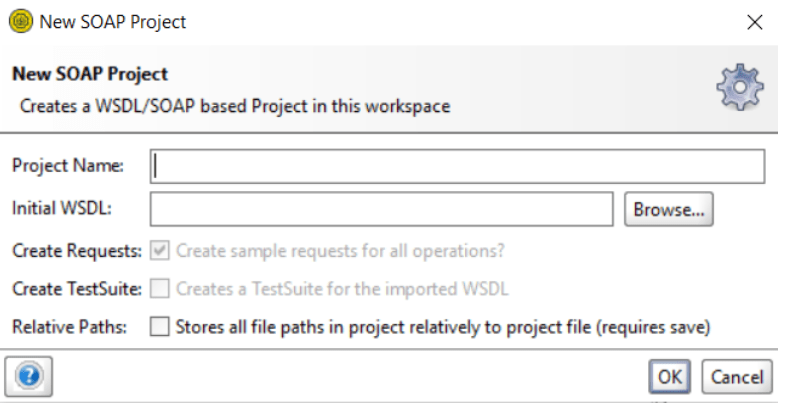
Load and security testing dedicated inputs for testing
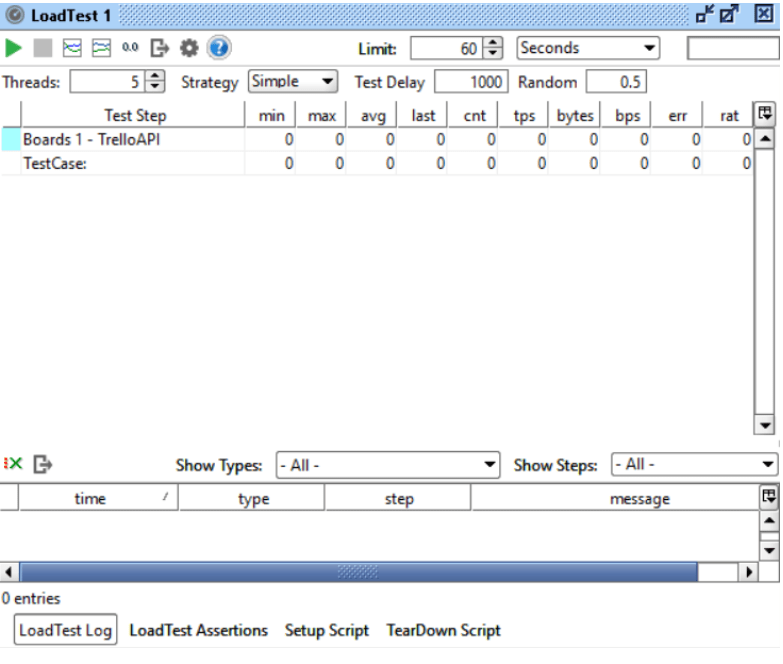
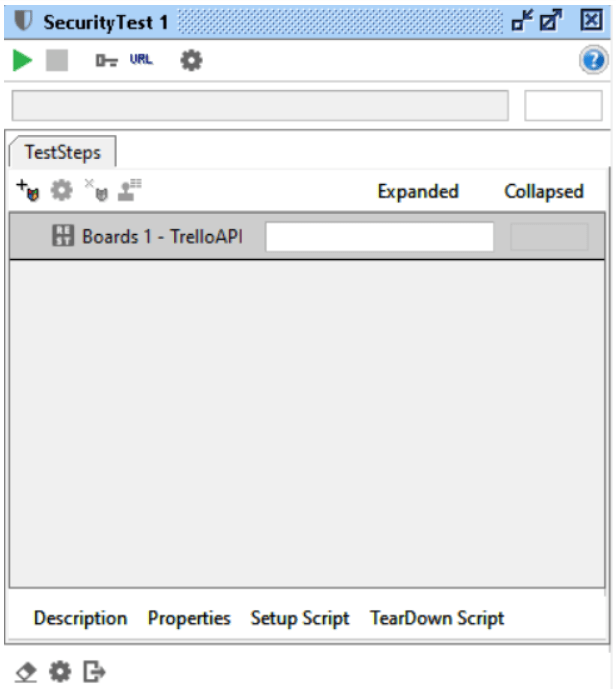
Disadvantages of API Testing
For this section, I’ll add things to consider for each tool so you can choose depending on your work environment and necessities.
– OS Terminal
Lack of user interface and hand-holding. This is the most obvious since the user would need previous knowledge of the commands needed to send the requests and get the response in a readable format. The terminal can be customized to ease this problem, but it would be an extra layer of configuration outside the primary purpose of testing.
– Postman
Missing test monitoring. This missing functionality can be a letdown to many developers or testers if they want to rely on a single tool to work on all testing suites.
– SoapUI
Learning curve. SoapUI is a powerful tool but comes with challenges and a not-so-user-friendly interface. It will take some time for the user to understand the project structure based on the different components like test suites, test cases, assertions, and load tests to get full advantage of the tool.
For Postman and SoapUI, some features are behind a paywall, but I don’t consider it necessarily a disadvantage since those features are mainly to work with a team of 5 or more people required to share a project. But for an individual user, the features available for free are more than enough to get the job done.
Final Thoughts
Until now, we have seen some of the features on each tool following one scenario; in this article, I’ve talked about features unrelated to automated testing since I think that should be a topic of its own.
Each tool has pros and cons comparing them to each other, but all of them can help the tester depending on the requirements of the test assigned; it would be up to the tester to decide what strategy to follow with one of these tools.
Manuel Mariñez
Software Testing Engineer TechAID
Twitter: MarinezBay
Blog: dev.to/mmarinez20
OTHER POSTS YOU MIGHT LIKE
If Clauses vs. ASSERT Statements – When to use which one?
If Clauses vs. ASSERT Statements – When to use which one? If clauses and ASSERT statements serve different, yet similar functions. This article aims to establish once and for all when to use “if” and when to use “asserts” in our test cases. There will…
What are APIs? And How can they enhance your testing?
What are APIs? And How can they enhance your testing? An API (Application programming interface) is a set of tools that are used to build software and also make them communicate with each other. The way this is done is by using REST for formatting…